BBright RMD & IP-Gateway – AWS

BBright RMD & IP-Gateway – AWS Quick Start Guide
About Amazon AWS and Prerequisites:
AWS allows you to simply and quickly deploy the BBright RMD & IP-Gateway in the cloud. For more information, please visit: https://aws.amazon.com
In order to deploy the BBright RMD in the AWS cloud, you must have an active AWS account and log in to your AWS management portal.
1-Instantiating a virtual server in the cloud:
Sign in to your AWS account: https://console.aws.amazon.com, then go to Services – EC2.
Create a Virtual Instance by clicking to “Launch Instance”, then type “BBright RMD” or “BBright IP-Gateway” and click on “AWS Marketplace AMIs”, then “select”
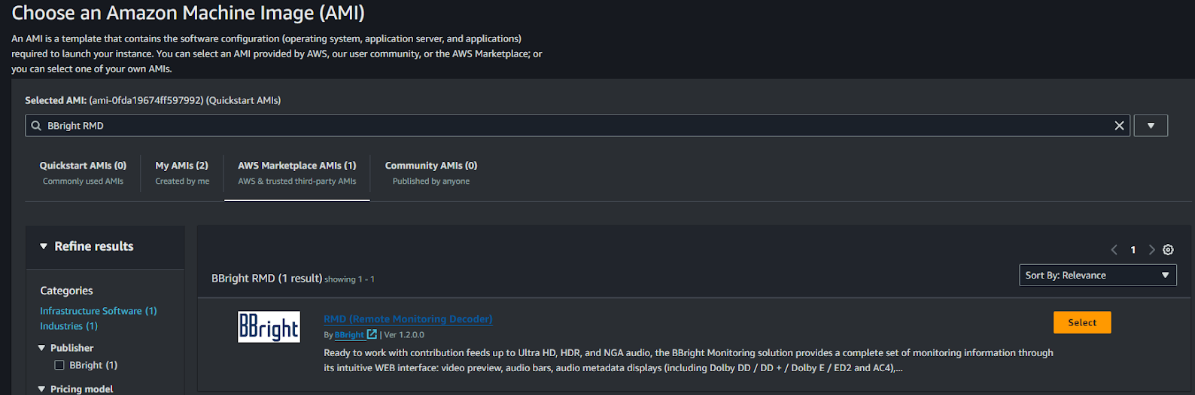
Note: If you get access to BBright RMD or IP-Gateway AMI directly from BBright (instead of AWS market place), just select “My AMIs” and click on “Shared with Me” and select the RMD or IP-Gateway AMI.
Select “Subscribe now” on the next screen.
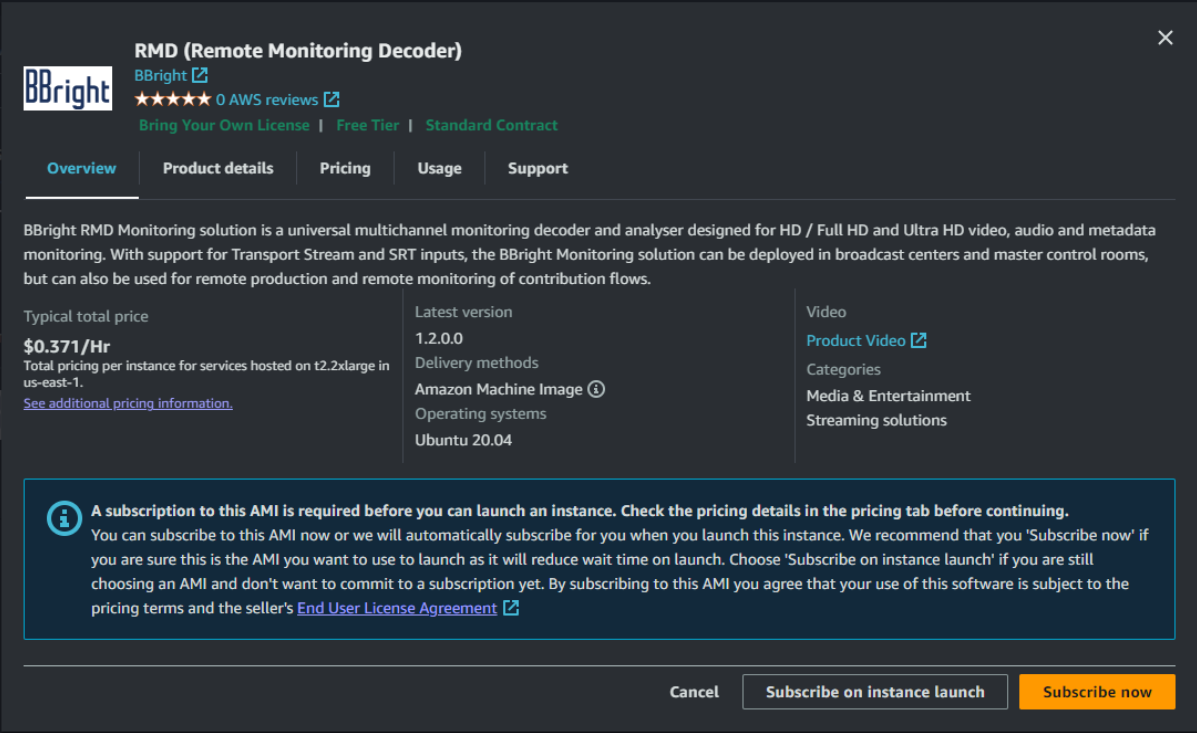
Then select your instance type:
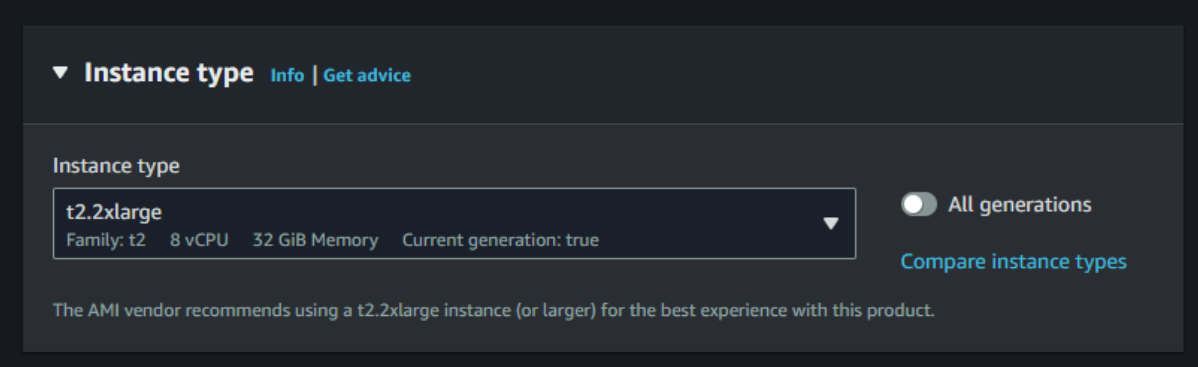
BBright recommends t2.2xlarge for a standard 8HD Channel monitoring.
Do not use key pair.
You can also define and adjust your network settings based on your requirements. It is recommended for security reason to only open SRT ports required for SRT monitoring.
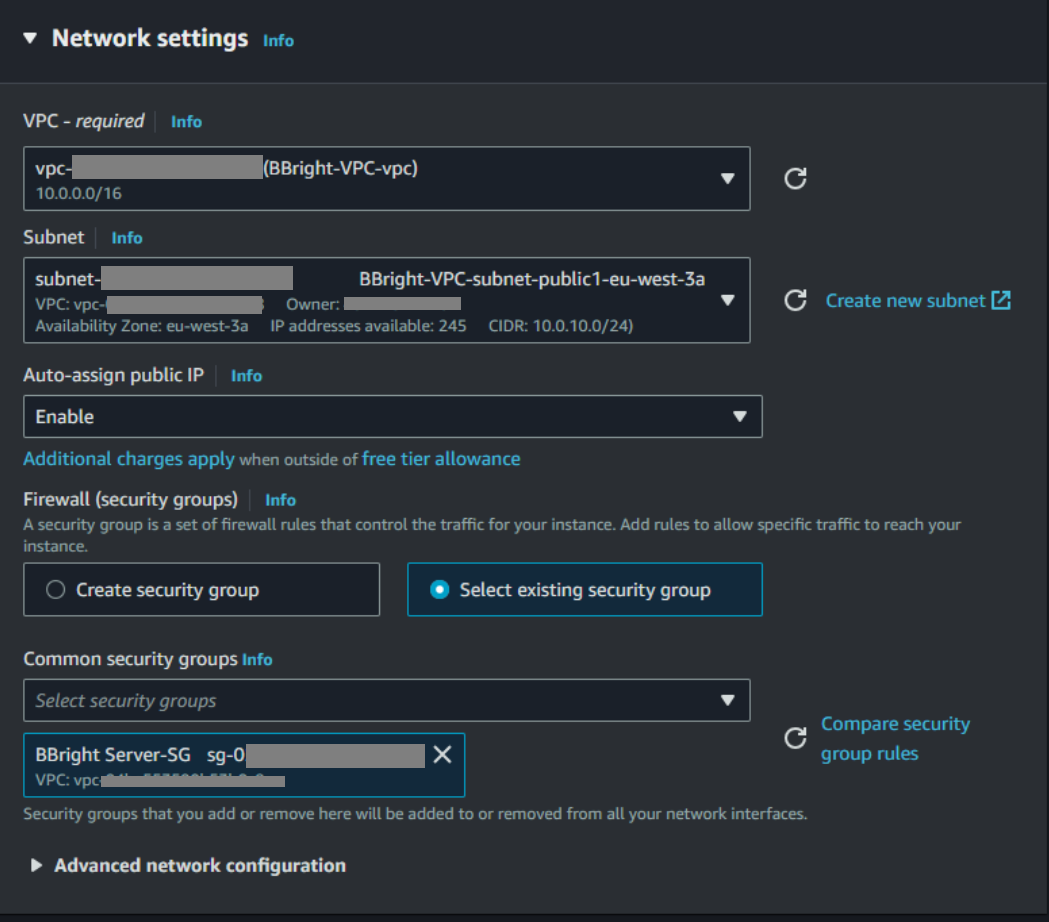
2-Launch your virtual instance:
You are now ready to launch your RMD or IP-Gateway in the cloud: click on “launch instance” on the right side of the management console:
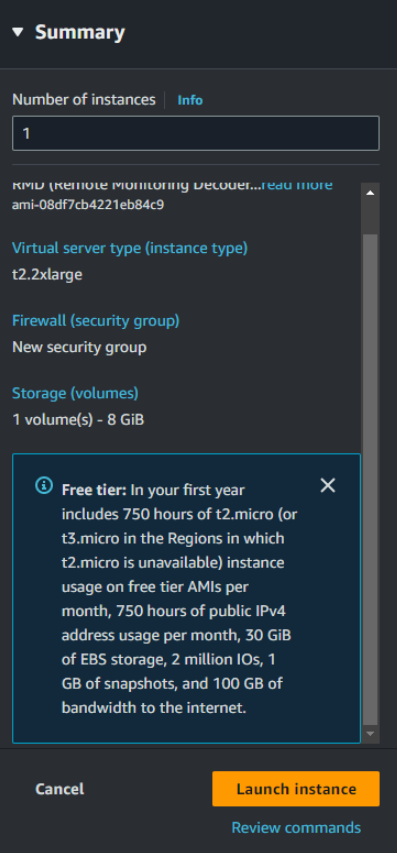
In the next screen, select “without key pair”
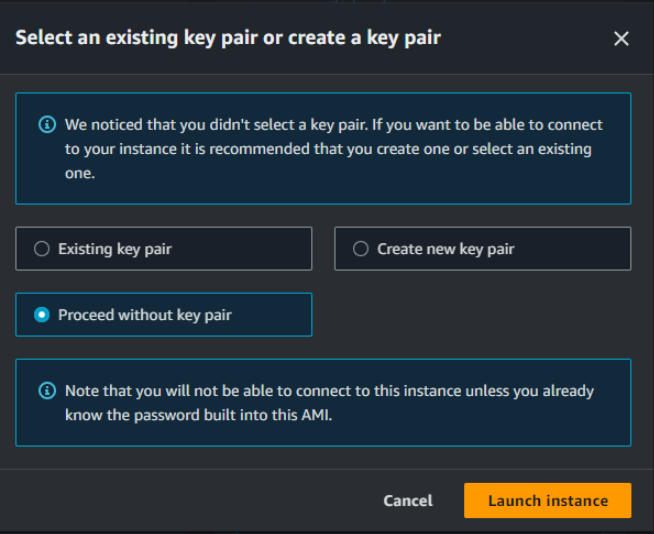
Launch your instance, and go to your instance detailed to get its public IP address:
This public IP address will be required to connect to the BBright RMD or IP-Gateway Web User Interface.
3/ Connect to your BBright RMD or IP-Gateway in the cloud and get your BYOL license files:
Open this ip address in a web browser (in http, not in https), so http://15.237.176.xxx in this example:
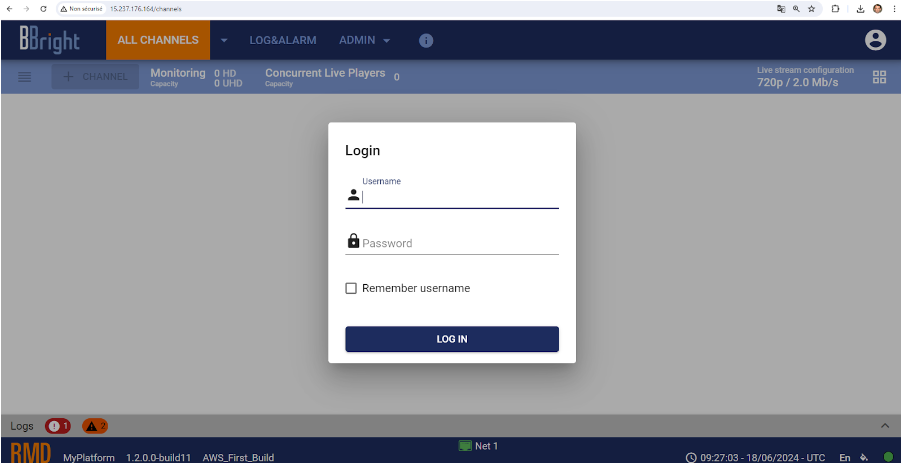
Login to the RMD or IP-Gateway UI:
login: admin
password: bbright1234
Once you are logged, click on admin/server tab:
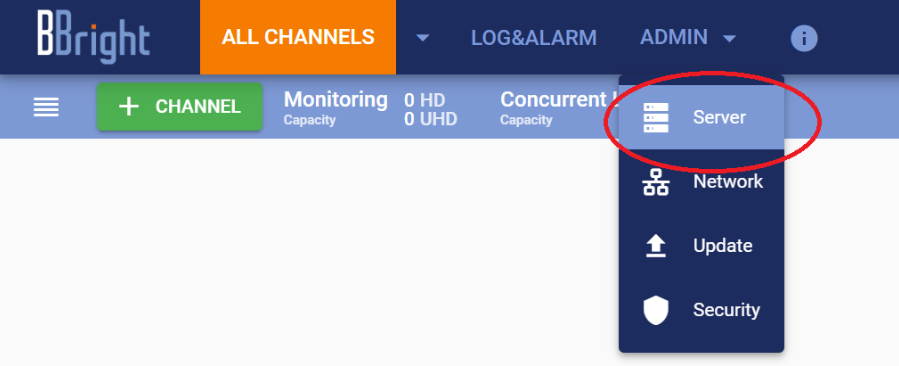
Then click on “Service File”:
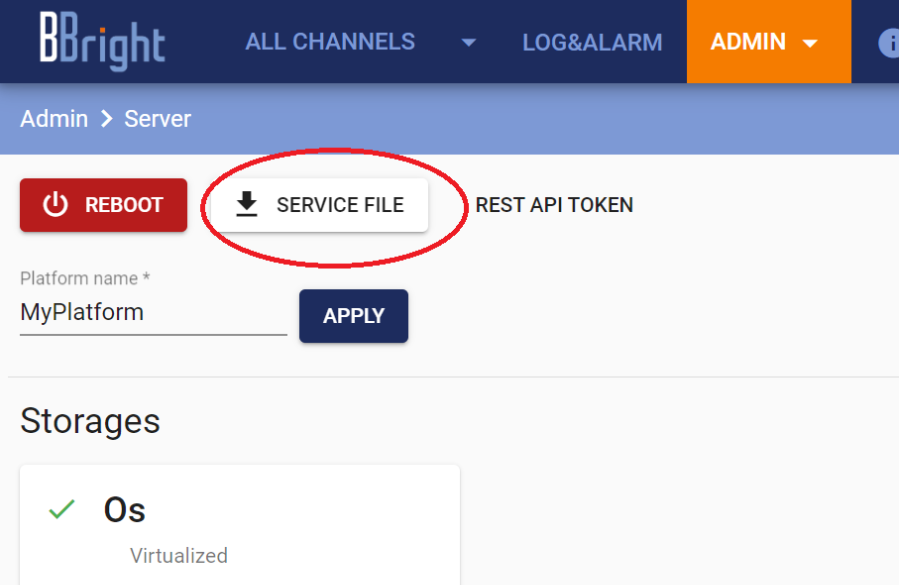
It will generate a “service file” and download it to your station.
How to get your BYOL License file?
Please contact sales@bbright.com to get a licence agreement (pricing based on number of channels, options, and time usage).
BBright will then need your “service file” to generate your license file.
In order to load you licence file, please connect to your RMD or IP-Gateway in AWS with its public address, login as admin (admin/bbright1234), and go to Admin/Update to load your license file:
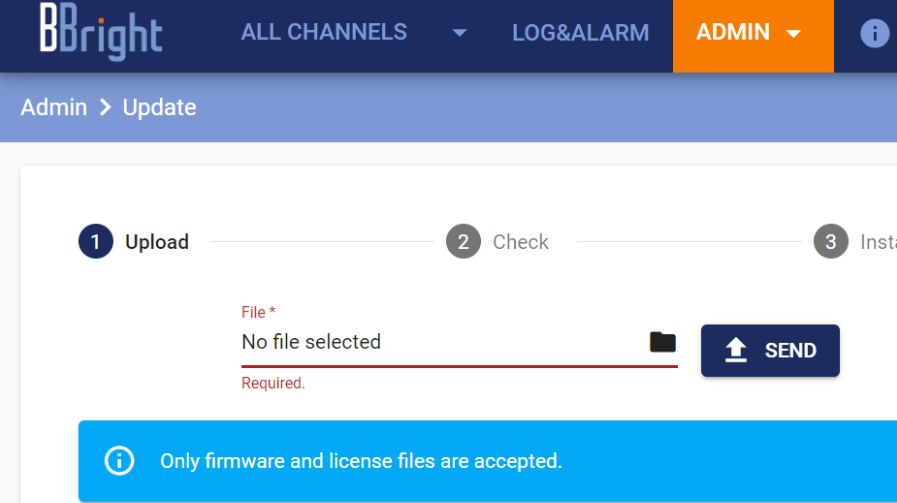
Then follow the steps in the UI to activate your license. Your RMD or IP-Gateway is now up and running!
For any question, please contact support@bbright.com.